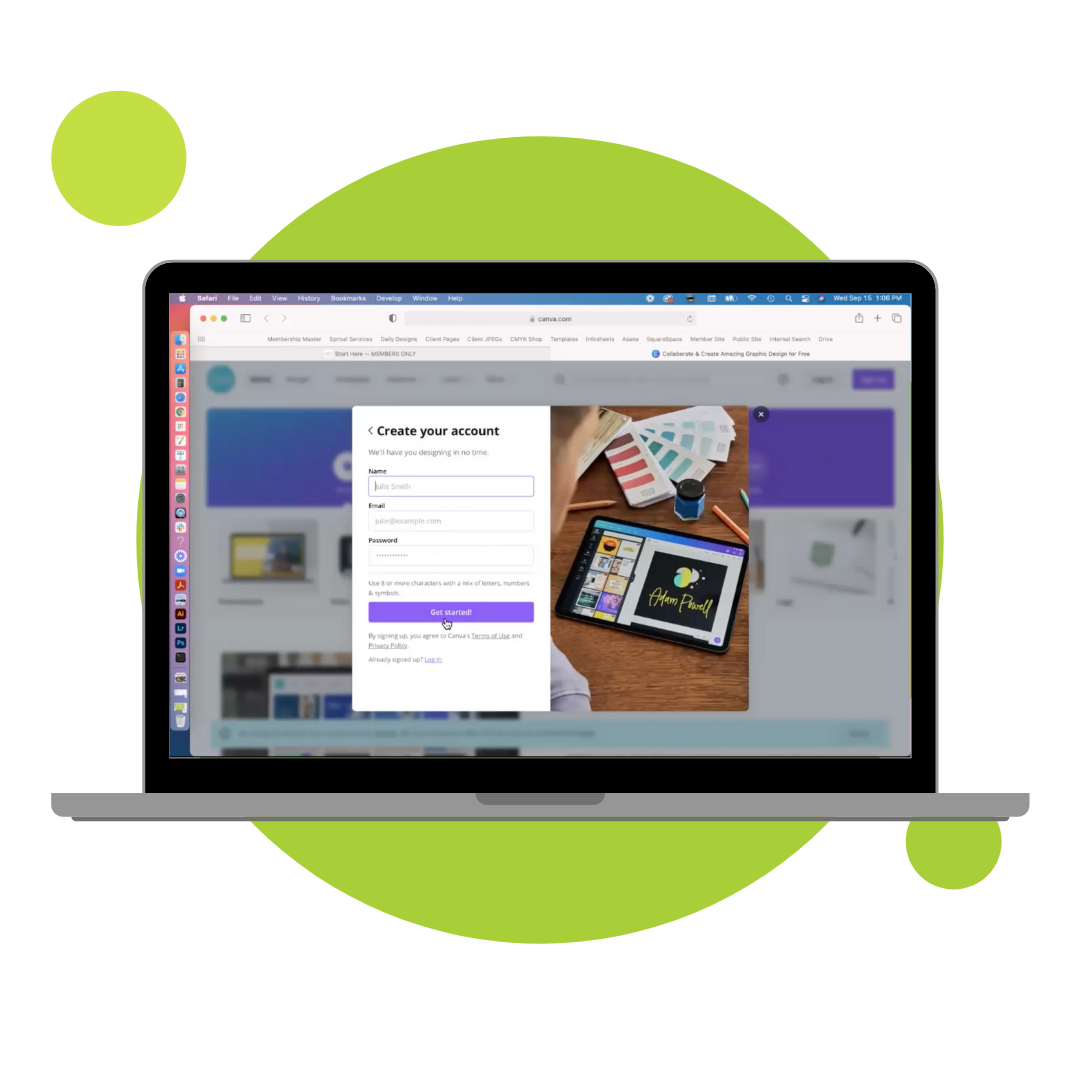How To Use Canva for Apartment Marketing
Are you in need of apartment designs that you can quickly and easily customize yourself? The Sprout Ultimate Apartment Marketing Membership now offers Canva-compatible designs for apartment marketing, resident retention, resident events, and multifamily social media. Now you can quickly customize the Sprout designs you have come to love in Canva, plus, we are sharing tutorials and secrets on how you can make every design you do look fantastic.
IN THIS MULTIFAMILY VIDEO:
Creative Director Rebecca Ross walks you step-by-step on how to use Canva for your apartment marketing. We breakdown Canva for anyone new to the platform, plus show you our favorite design hacks to ensure you can get your apartment designs done as quickly as possible without sacrificing quality.
Here is a quick breakdown of the Canva tutorials we cover:
How to set up a free Canva account for your apartment community
Changing out text, colors, and photography
Hacks from a designer on how to best customize your designs
Demo of the Sprout Membership specifically highlighting our Canva templates made for apartments.
SETTING UP YOUR CANVA ACCOUNT:
Go to Canva.com
In the top right corner click Sign Up
Then click Sign Up by Email
Insert your name, email and password - then click Get Started
Find the code sent from Canva to your email and paste in the field
Then you should be all set
Watch this in the webinar above starting at 10:37
USING SPROUT CANVA TEMPLATES
Members can login and visit the Canva page
Simply click on the Canva design you want to start customizing
In the new window, click the Use Template button
The design will open up within your Canva account and you can begin customizing.
Watch this in the webinar above starting at 12:22
Want to try out a Canva template for free?
Start your free trial to get a Canva template + a few other favorites.
HOW TO CUSTOMIZE YOUR APARTMENT CANVA TEMPLATES
Changing Template Text: Watch in the webinar above starting at 14:29
Simply click on the text you want to change
Highlight and remove
Then type your new text
If you need to adjust the size, highlight the text and click on the plus (+) or minus (-) buttons in the toolbar
Adjust Element Colors: Watch in the webinar above starting at 20:11
Simply click on the element that you want to change the color of
In the top left of the toolbar, click on the color swatch
You can select any of the preset colors OR you can create your own color
To create your own color, click on the rainbow with the plus sign. Then drag the dots around until you find your perfect color.
Adding Your Own Photos or Logos: Watch in the webinar above starting at 22:55
Open the folder on your computer and select all the photos or logos you want to bring into Canva
Drag and drop them into your Canva window to upload
Then select the photo you want to add to your design
Click and hold while you drag it into the area that you want to add
Release once it’s placed in the correct area
To move the photo around in the set frame, double click on the image and then drag it until you have it in the place you want.
WANT CANVA TEMPLATES EVERY MONTH?
JOIN THE ULTIMATE APARTMENT MARKETING MEMBERSHIP
You’ll get a selection of Canva templates designed specifically for your apartment marketing needs. Sprout designs do 90% of the work for you from catchy apartment taglines, engaging copy, perfect photography, and areas to easily fill in your community’s information. Get seasonal and year-round resident events, outreach marketing, renewals, referrals, and other Canva-compatible designs now!